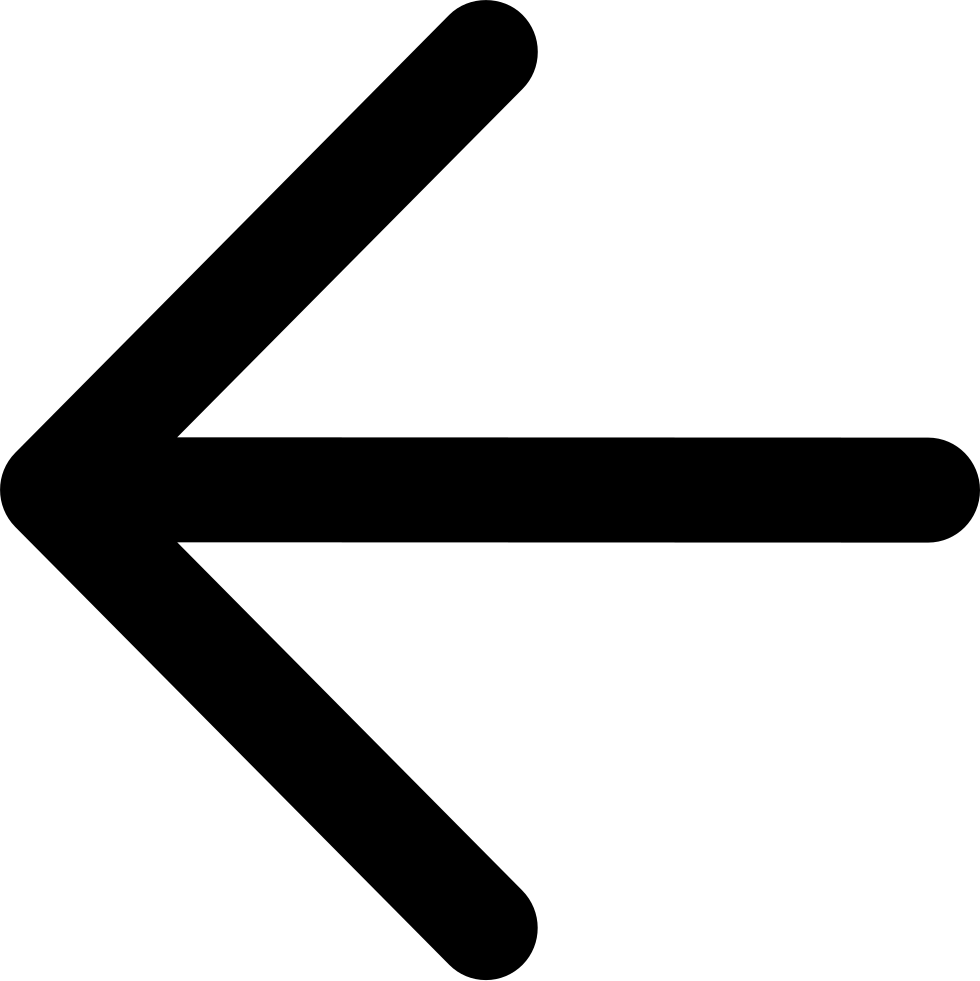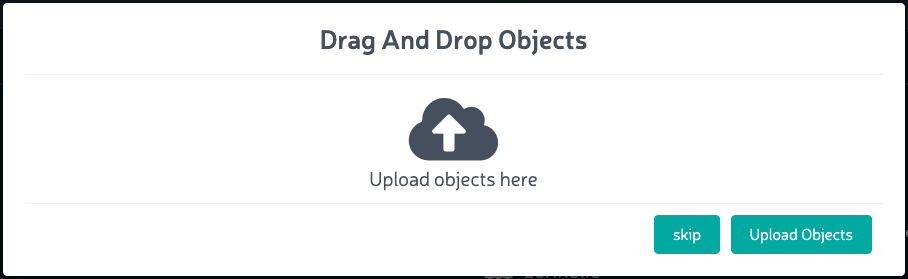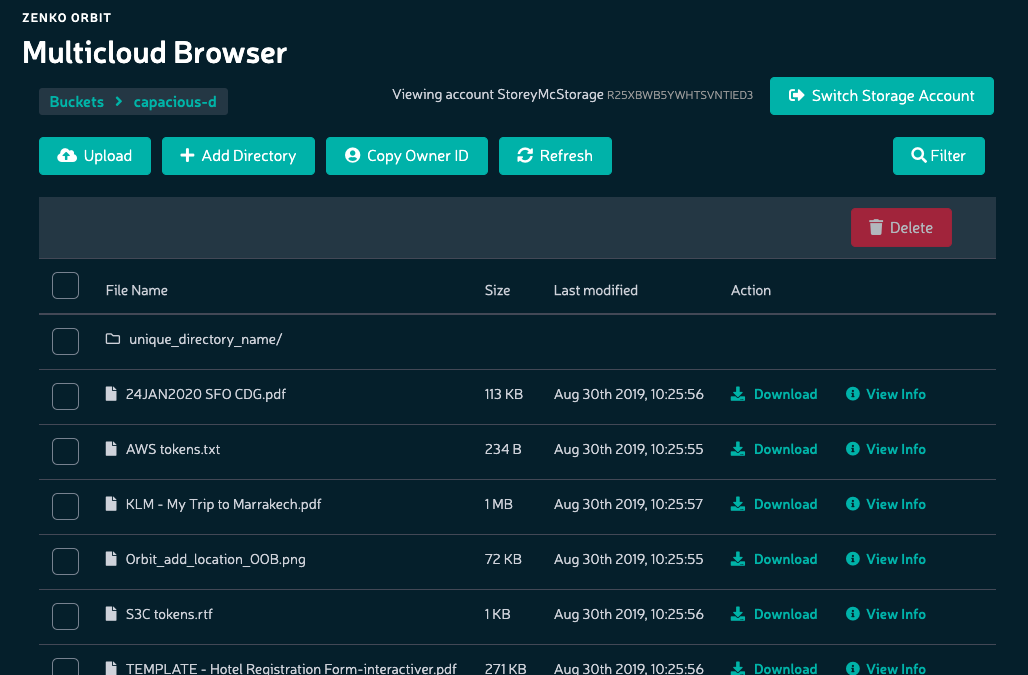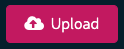Uploading Files to Buckets¶
Prerequisites: Before uploading data to a bucket, you must have a storage account associated with a user name, and you must have created at least one bucket.
Click Browser in the sidebar to open the Multicloud Browser:
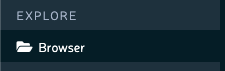
Double-click the bucket to which you will upload data.
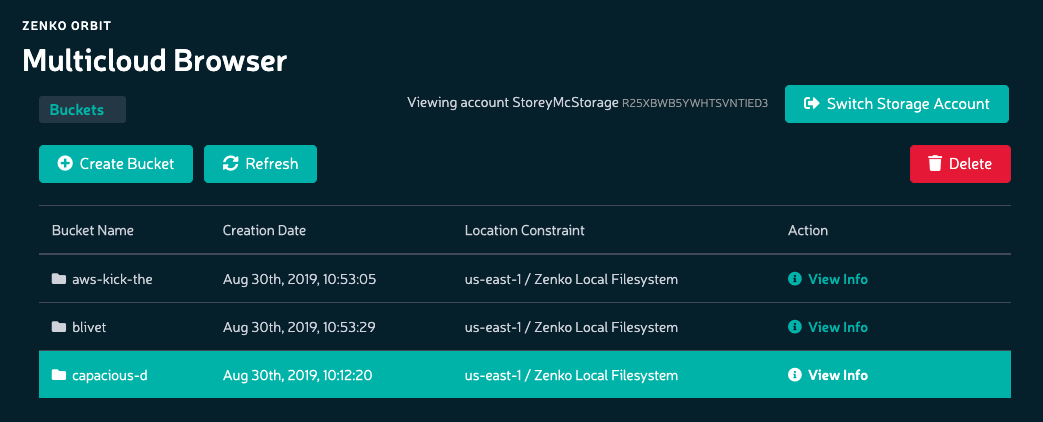
In the Drag and Drop Objects dialog, you can either upload files by dragging and dropping from the local desktop (Windows Explorer, OS X, Linux desktop, for example) or by clicking the Upload Objects button and selecting files for upload using your local operating system’s file manager.
Note
Browsers may limit the ability to upload directories. Uploading a directory may require that you recursively zip the directory and upload it as a single file, or access Zenko through a cloud storage browser such as Cyberduck.
Note
Object key name lengths are limited to 915 single-byte characters (109 fewer than the 1024 one-byte characters permitted in the AWS specification).