Adding CIFS/SMB Storage¶
With optional configuration, Zenko supports inputs from SMB/CIFS servers. Zenko polls these servers on a cron schedule. When it finds a change of state in any file, Zenko updates its namespace and mirrors the changes to the configured cloud backend(s). You must configure Cosmos to implement this feature for CIFS/SMB.
The default Zenko installation deploys Cosmos with NFS support only. Configuring Cosmos to use SMB/CIFs or both NFS and SMB/CIFS requires configuring Cosmos for each as described here.
Note
By design, storage backend integration into Zenko and CloudServer is limited only by the type of volumes supported by Kubernetes. Kubernetes supports FlexVolume drivers that allow for custom volume driver integration into the Kubernetes ecosystem. This guide uses the Azure CIFS/SMB FlexVolume driver for Kubernetes. For more information on the driver, see: https://github.com/Azure/kubernetes-volume-drivers/tree/master/flexvolume/smb
Install Dependencies and FlexVolume Driver¶
Copy the following commands.
yum install epel-release -y
yum install wget jq cifs-utils -y
export PLUGINS=/var/lib/kubelet/volume-plugins/microsoft.com~smb
mkdir -p $PLUGINS
wget -O $PLUGINS/smb https://raw.githubusercontent.com/Azure/kubernetes-volume-drivers/master/flexvolume/smb/deployment/smb-flexvol-installer/smb
chmod a+x $PLUGINS/smb
For each Kubernetes node in the cluster, access the node (ssh in) and run the copied commands as root, or copy them to a script and run it with sudo privileges.
Configure Cosmos¶
To configure Cosmos with a Zenko instance:
From Orbit, create an NFS mount storage location (see “Adding a Storage Location” in Zenko Operation and Architecture.)
Note
In the CIFS/SMB use case, the NFS protocol and NFS version are ignored and all configuration is through the config file below.
Copy and save the location name.
Create a bucket in this location. At the Location Constraint prompt, you will see two instances of the NFS server. Select the NFS server at the desired location that has Mirror mode enabled.
Copy and save the bucket name.
Create a storage account for the bucket.
Copy and save the storage account’s access and secret keys.
Open the Kubernetes master from the command line. Export the following variables, entering information from the previous steps:
# Values from Orbit export ACCESS_KEY=<your-cosmos-user-access-key> export SECRET_KEY=<your-cosmos-user-secret-key> export SMB_BUCKET=<your-cosmos-bucket-name> export SMB_LOCATION=<your-storage-location-name> # Values of your SMB share export SMB_HOST=<your-smb-host> export SMB_PATH=<your-smb-path> # Cloudserver endpoint (assuming it is running on the same namespace) export CLOUDSERVER_ENDPOINT="http://$(kubectl get svc -l app=cloudserver -o jsonpath='{.items[*].metadata.name}')"
Create a secret to store the CIFS/SMB account name and password:
$ kubectl create secret generic smbcreds --from-literal username='<USERNAME>' --from-literal password='<PASSWORD>' --type="microsoft.com/smb"
Create a Cosmos configuration file:
$ cat << EOF > cifs-custom-values.yaml rclone: remote: accessKey: ${ACCESS_KEY} secretKey: ${SECRET_KEY} endpoint: ${CLOUDSERVER_ENDPOINT} region: ${SMB_LOCATION} bucket: ${SMB_BUCKET} persistentVolume: enabled: true volumeConfig: flexVolume: driver: "microsoft.com/smb" secretRef: name: smbcreds options: source: "//${SMB_HOST}/${SMB_PATH}" # The mount options can be configured however necessary mountoptions: "vers=3.0,dir_mode=0777,file_mode=0777" EOFInstall Cosmos
$ helm install --name ${SMB_LOCATION} . -f cifs-custom-values.yamlManually trigger sync (optional)
This chart deploys a Kubernetes CronJob object, which periodically launches rclone jobs to sync metadata. The job schedule can be configured with the
rclone.schedulefield in thevalues.yamlfile. To trigger the job manually, run the following command:$ kubectl create job my-job-name --from=cronjob/${SMB_LOCATION}-cosmos-rclone