Upgrade¶
Once a Zenko instance is up and running, you can upgrade it with a simple Helm command.
Before Upgrading¶
Most installations use custom values to set them up as required. Compare any live values to those to be applied in an upgrade to ensure consistency and prevent undesired changes.
To see the custom values of a running Zenko instance:
$ helm get values {{zenko-release-name}} > pre_upgrade_values.yaml
Important
Values added at upgrade override and completely replace the values used
to configure the running instance. Before invoking helm upgrade,
carefully review all changes between the values used in the running instance
against the values you intend to push in the upgrade.
In a production environment, it is a best practice to run an upgrade simulation. For example:
$ helm upgrade zenko ./zenko --dry-run --debug
Note
A production environment may neccessitate additional validation before upgrading. Upgrades run with the –dry-run flag simulate and, if possible, validate a compatible upgrade. If the –debug flag is set, Helm outputs all templated values and deployment configurations to be installed. These are basic validations, but their upgrade implications must be considered by both the Zenko and Kubernetes administrators.
Upgrading¶
To upgrade Zenko:
Back up your existing Zenko directory.
$ cp -r Zenko Zenko-backup
Download the latest stable version (.zip or .tar.gz) from https://github.com/scality/Zenko/releases
Unpack the .zip or .tar.gz file and navigate to Zenko/kubernetes/.
Copy Zenko/kubernetes/zenko/options.yaml from your existing Zenko source directory to the same directory in the new Zenko source.
If you have modified the node count from the default value of 3, go to Zenko/kubernetes/zenko/values.yaml in the new Zenko source and edit the nodeCount value to match the existing nodeCount value.
From the kubernetes/ directory of the new Zenko source, enter this Helm command, inserting your Zenko server’s name:
$ helm upgrade {{zenko-server-name}} ./zenkoIf you are using custom values, reuse options.yaml on upgrades.
$ helm upgrade {{zenko-server-name}} ./zenko -f options.yamlOn success, Helm reports:
Release "{{zenko-server-name}}" has been upgraded. Happy Helming!After a few seconds, Helm displays a voluminous status report on the server’s current operating condition.
Tip
Expect the cluster to take a few minutes to stabilize. You may see CrashLoopBackoff errors. This is normal, expected behavior.
Upgrading from 1.0.x to 1.1.x¶
Zenko 1.0.x versions use MongoDB version 3.4, which has been upgraded to 3.6 in Zenko 1.1.x. Although upgrades using the commands above will work, some new features, specifically Cosmos (NFS and CIFS/SMB integration) may not function with MongoDB 3.4.
To upgrade from 1.0.x to 1.1:
Run the upgrade command, inserting your Zenko server’s release name and disabling the specific feature that depends on MongoDB 3.6.
$ helm upgrade {{zenko-release-name}} ./zenko --set cosmos.enabled=falseIf you are using custom values, be sure to reuse the options.yaml file on upgrades.
$ helm upgrade {{zenko-server-name}} ./zenko --set cosmos.enabled=false -f options.yamlAfter the upgrade has stabilized all pod rollouts and prior functionality is verified, run the following command to finalize the MongoDB compatibility upgrade and enable the Cosmos feature set:
$ helm upgrade {{zenko-release-name}} ./zenko --set maintenance.upgradeMongo=true -f options.yamlA pod is deployed. When the upgrade is successful, it shows a “Completed” status.
{{zenko-release-name}}-zenko-mongo-capabilities 0/1 Completed 0 4h
Note
Upgrade failures typically show up as an “Error” or “Crash” state.
You can validate the upgrade was successful by checking the logs. Any errors encountered during the upgrade proceedure would be listed here as well.
$ kubectl logs --selector component=mongodb-upgrade Finished successfully! Compatibility set to version 3.6
Once your upgrade is successful, these Zenko upgrade flags should not be needed for further 1.1.x upgrades. You can now run the typical upgrade command to ensure the desired 1.1 state
$ helm upgrade {{zenko-release-name}} ./zenko -f options.yaml