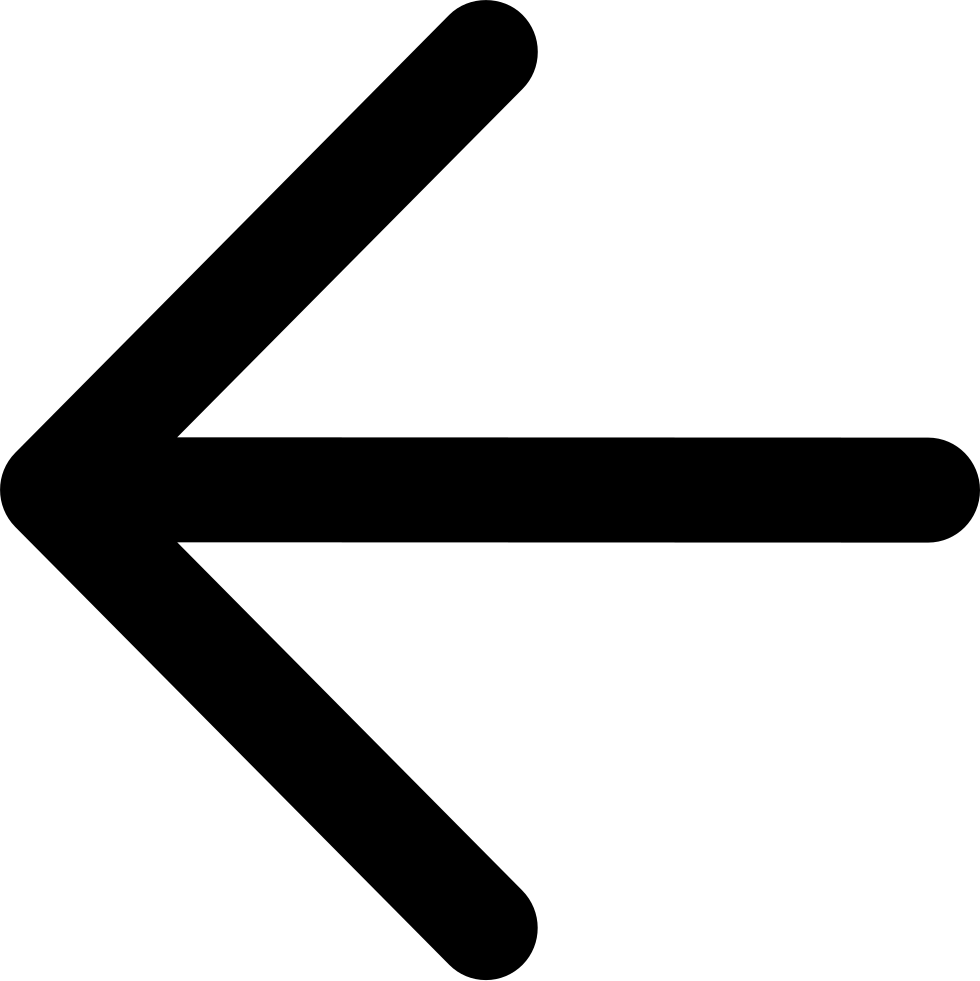Configure the Nodes¶
Follow these steps to set up the node structure using MetalK8s.
Open MetalK8s.
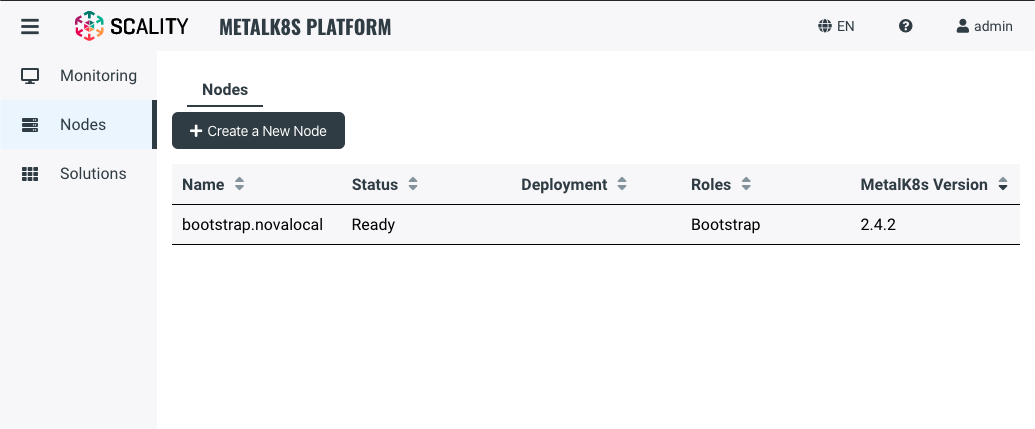
Click Create a New Node.
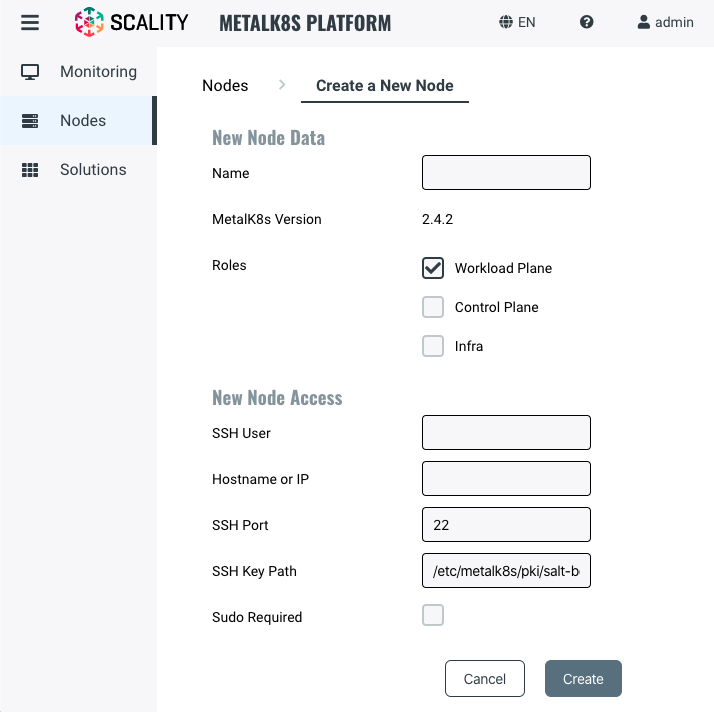
Enter the hostname, roles, and SSH information for the node.

Tip
If you aren’t certain about the node’s hostname, open the node in SSH and enter
hostname. This is the correct value to enter here.Click Create. If everything is correctly configured, you’ll see a success banner.

Troubleshooting¶
Failures at this point are usually caused by one of the following misconfigurations:
hostname
Make sure you enter the hostname that’s returned by the node when you enter “hostname” in its command line. Some hypervisors allow you to use a “friendly” name to refer to the host, which can lead to confusion.
SSH authentication
The easiest test to validate your SSH configuration is to log in to the bootstrap node, change to root (with
$ sudo su, for example), then try to access the nodes using SSH. If the root user on the bootstrap node cannot access the nodes, the MetalK8s platform cannot create the node.Incorrect sudo setting
In production and in most setups, it’s best to enable Sudo Required in the checkbox.