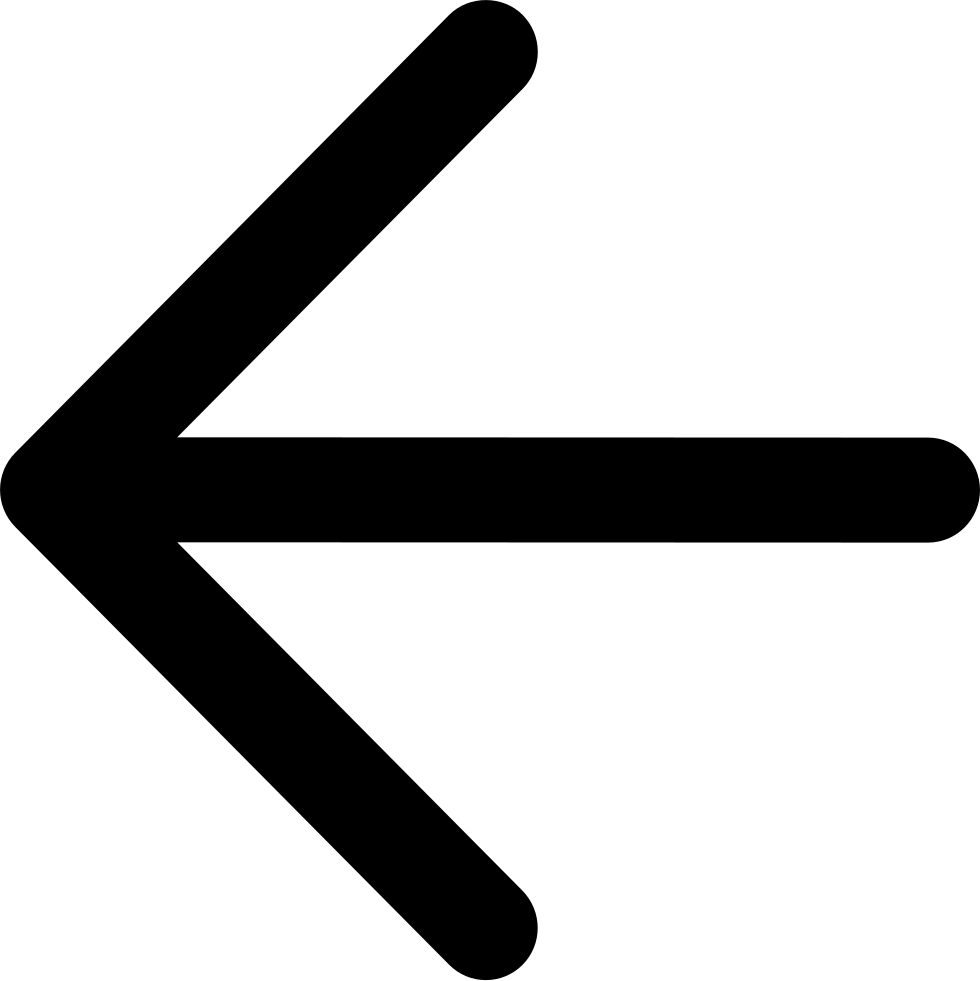Zenko from the Command Line¶
Zenko supports command-line interactions for a limited set of Amazon S3 API calls and to access its own Backbeat server.
Enabling command-line interactions enables programmatic access to the following features:
To access Zenko from the command line, you must first set up access to the S3 API.
Setting Up S3 API Access¶
Zenko supports a limited set of S3 API commands. For a comprehensive listing of supported S3 commands, see the Zenko Reference.
To access Zenko’s AWS S3 API, you must perform the following setup tasks. In the present example, server 1 is modified to be the AWS gateway.
Using SSH, open any server in a running Zenko instance.
$ ssh centos@10.0.0.1
Install the EPEL libraries.
[$centos@node-01 ~]$ sudo yum -y install epel-release
Install python-devel and python-pip
[centos@node-01 ~]$ sudo yum -y install python-devel python-pip
Install awscli.
[centos@node-01 ~]$ sudo pip install awscli
Edit /etc/hosts.
[centos@node-01 ~]$ sudo vi /etc/hosts
Nominate a server node as zenko.local.
# Ansible inventory hosts BEGIN 10.0.0.1 node-01 node-01.cluster.local zenko.local 10.0.0.2 node-02 node-02.cluster.local 10.0.0.3 node-03 node-03.cluster.local 10.0.0.4 node-04 node-04.cluster.local 10.0.0.5 node-05 node-05.cluster.local # Ansible inventory hosts END
Retrieve your Zenko access key ID and Zenko secret access key.
Configure AWS using these keys.
[centos@node-01 ~]$ aws configure AWS Access Key ID [None]: P6F776ZY4QZS7BY9E5KF AWS Secret Access Key [None]: lndN5vIeqL9K6g6HVKCMAjZbTX9KsCGw5Fa4MbRl Default region name [None]: Default output format [None]:
Leave the Default region name and output format fields blank.
Enter a test AWS command.
[centos@node-01 ~]$ aws s3 ls --endpoint http://zenko.local 2018-09-07 18:33:34 wasabi-bucket 2018-09-05 22:17:18 zenko-bucket-01
Zenko can now respond to the set of S3 commands documented in the Zenko Reference.
Setting Up Backbeat API Access¶
Backbeat can be accessed from the command line using calls to CloudServer. These calls must be formatted with authentication as described in this section.
A pseudocode example of a model query is shown here.
Authorization = "AWS" + " " + ZenkoAccessKeyId + ":" + Signature;
Signature = Base64( HMAC-SHA1( YourSecretAccessKeyID, UTF-8-Encoding-Of( StringToSign ) ) );
StringToSign = HTTP-Verb + "\n" +
Content-MD5 + "\n" +
Content-Type + "\n" +
Date + "\n" +
CanonicalizedResource;
CanonicalizedResource = [ "/" + "_/backbeat/api/" ] +
<HTTP-Request-URI, from the protocol name up to the query string>
Where:
ZenkoAccessKeyIdis the public access key associated with a user account (see the Access Key column in https://admin.zenko.io/accounts) andYourSecretAccessKeyIdis the secret key associated with the requesting user ID. It is generated in Orbit when the user account is created (see Add a New User).- CanonicalizedResource is as described in the AWS documentation
- HTTP-Verb is PUT or GET.
You must follow the instructions at https://docs.aws.amazon.com/AmazonS3/latest/dev/RESTAuthentication.html to generate the CanonicalizedResource credentials. A rudimentary script is provided below to help you formulate test requests with valid CanonicalResource certification.
Example Request:
{ host: ‘10.233.3.194’,
port: 80,
method: ‘GET’,
path: ‘/_/backbeat/api/metrics/crr/all’,
service: ‘s3’,
headers:
{ Host: ‘10.233.3.194:80’,
‘X-Amz-Content-Sha256’: ‘e3b0c44298fc1c149afbf4c8996fb92427ae41e4649b934ca495991b7852b855’,
‘X-Amz-Date’: ‘20190509T214138Z’,
Authorization: ‘AWS4-HMAC-SHA256 Credential=BUQO8V4V6568AZKGWZ2H/20190509/us-east-1/s3/aws4_request, SignedHeaders=host;x-amz-content-sha256;x-amz-date, Signature=69f85b5398e1b639407cce4f502bf0cb64b90a02462670f3467bcdb7b50bde9a’
}
}
Example Response:
{“backlog”:{“description”:“Number of incomplete replication operations (count)
and number of incomplete bytes transferred (size)“,”results”:{“count”:0,
“size”:0}},“completions”:{“description”:“Number of completed replication
operations (count) and number of bytes transferred (size) in the last 86400
seconds”,“results”:{“count”:0,“size”:0}},“failures”:{“description”:“Number of
failed replication operations (count) and bytes (size) in the last 86400
seconds”,“results”:{“count”:0,“size”:0}},“throughput”:{“description”:“Current
throughput for replication operations in ops/sec (count) and bytes/sec (size)
in the last 900 seconds”,“results”:{“count”:“0.00",“size”:“0.00"}},“pending”:
{“description”:“Number of pending replication operations (count) and bytes
(size)“,”results”:{“count”:0,“size”:0}}}
Helper Script¶
Note
Scality does not offer any support or warranty for the following script. It is included as a convenience. You must edit it to suit your installation.
Access your Zenko cluster.
$ ssh centos@10.0.0.1
Substitute your cluster’s IP address.
Install node.js.
$ sudo yum install nodejs
Install AWS4.
$ npm i aws4
Open a text editor and copy the following to a .js file.
const http = require('http'); const aws4 = require('aws4'); const credentials = { accessKeyId: 'BUQO8V4V6568AZKGWZ2H', secretAccessKey: 'q=1/VU49a82z6W1owyT+u60dTofxb3Z817S2Ok13', }; const headers = { host: '10.233.3.194', port: 80, method: 'GET', path: '/_/backbeat/api/metrics/crr/all', service: 's3', }; const options = aws4.sign(headers, credentials); console.log(options); const req = http.request(options, res => { const body = []; res.on('data', chunk => body.push(chunk)); res.on('end', () => console.log(body.join(''))); }); req.on('error', console.log); req.end();
Instantiate values for accessKeyId, secretAccessKey, host, and the method and path (route) you want to test and save a copy to another .js file (test-request.js for the present example).
Run the script.
$ node test-request.js