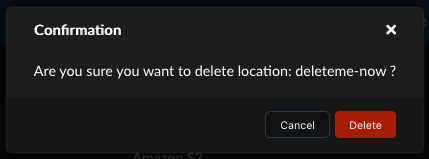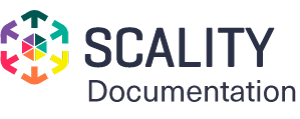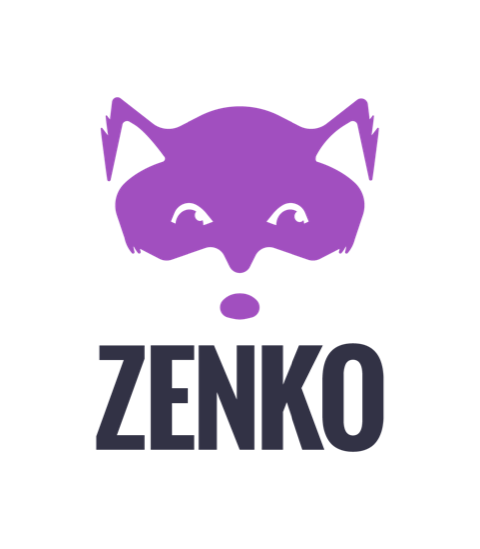Delete a Storage Location¶
To delete a storage location:
From the Accounts view, select an account name to expose account information.
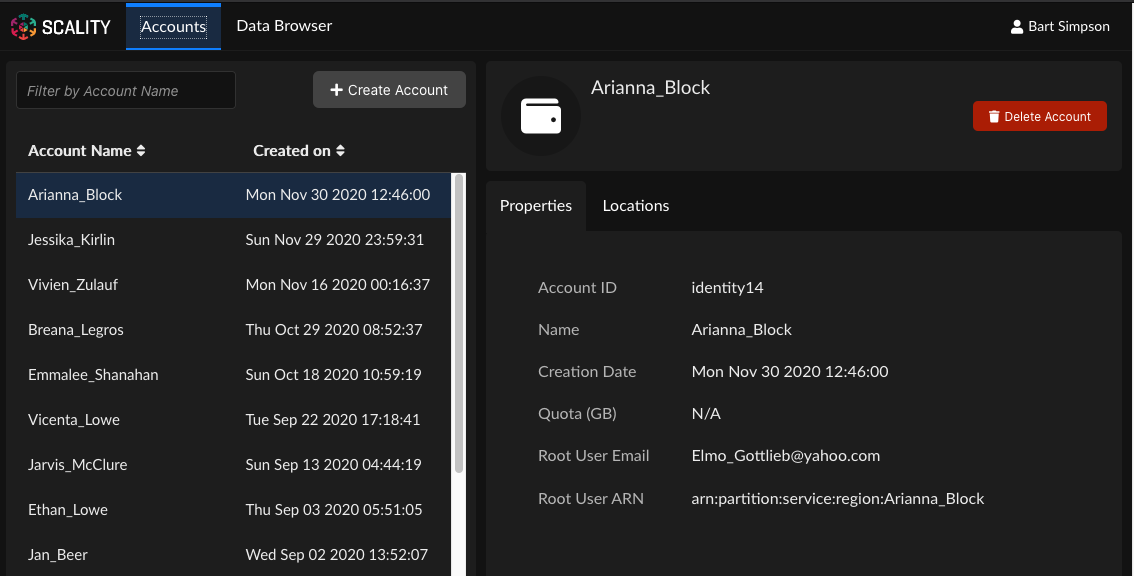
Tip
If there are many accounts, you can use the field marked Filter by Account Name to reduce the number of visible accounts to a manageable level.
Click the Locations tab to expose existing storage locations.
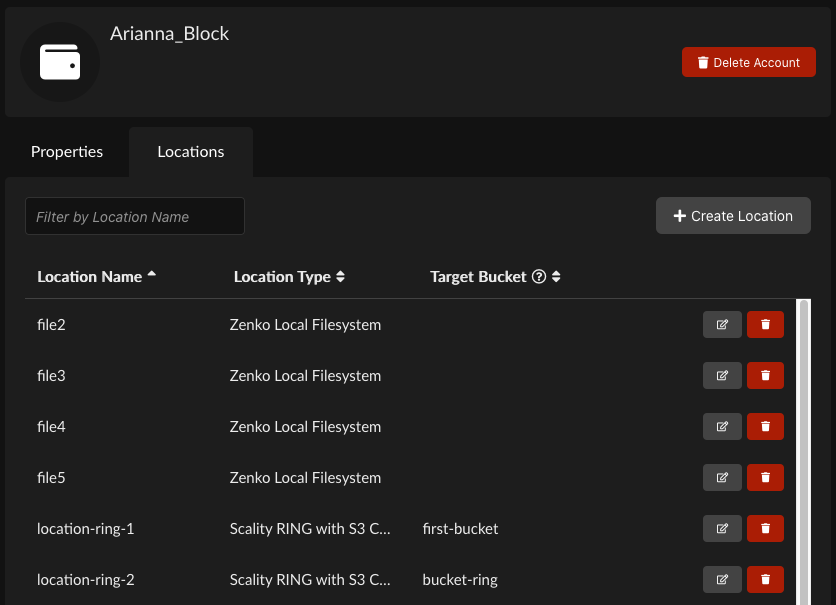
Find the storage location you will delete.
Tip
If there are many locations, you can use the field marked Filter by Location Name to reduce the number of visible accounts to a manageable level.
Click the Delete icon.

Note
You may not be able to delete a location (the delete icon is grayed out). This usually is because the location contains data. You cannot delete a location until all data within it is deleted. For locations containing versioned buckets, this includes previous versions of objects in any buckets that may not be readily visible. If you cannot delete a location, make sure it contains no data by deleting all objects and deleting all buckets in that location.
You are prompted to confirm the deletion.