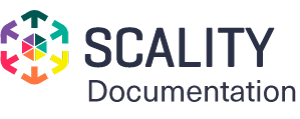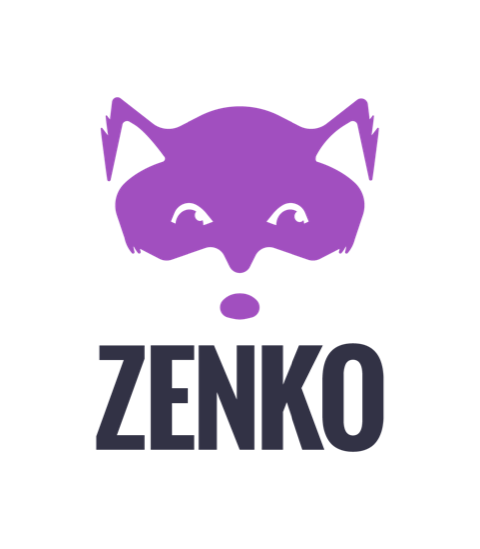Create Access Keys¶
Create Access Keys Using the UI¶
Log into the Zenko UI using previously provisioned credentials (refer to Create an Account).
Click Accounts on the top menu.
Click + Create Access key.
Click -> Continue on the Create Root user Access keys screen.
Click the copy button to save the Secret Access key ID. Make sure to save it in a secure location.
Click Close after saving the Secret Access key ID.
Create Access Keys Using the Command Line¶
Set the Admin Access key ID and Secret Access key ID as environment variables.
VAULT_CONTAINER¶VAULT_CONTAINER=$(kubectl --kubeconfig=/etc/kubernetes/admin.conf -n zenko get pods -l app.kubernetes.io/name=connector-vault -o jsonpath='{.items[0].metadata.name}')ADMIN_ACCESS_KEY_ID¶ADMIN_ACCESS_KEY_ID=$(kubectl --kubeconfig=/etc/kubernetes/admin.conf get secret artesca-data-management-vault-admin-creds.v1 -n zenko -o jsonpath='{.data.accessKey}' | base64 -d)ADMIN_SECRET_ACCESS_KEY¶ADMIN_SECRET_ACCESS_KEY=$(kubectl --kubeconfig=/etc/kubernetes/admin.conf get secret artesca-data-management-vault-admin-creds.v1 -n zenko -o jsonpath='{.data.secretKey}' | base64 -d)Generate the Account Access key.
Note
In the following example, account name is
account1and email isaccount1@scality.local.kubectl --kubeconfig=/etc/kubernetes/admin.conf -n zenko exec $VAULT_CONTAINER -- bash -c "ADMIN_ACCESS_KEY_ID=${ADMIN_ACCESS_KEY_ID} ADMIN_SECRET_ACCESS_KEY=${ADMIN_SECRET_ACCESS_KEY} /vault/node_modules/vaultclient/bin/vaultclient generate-account-access-key --name=account1 --host 127.0.0.1 --port 8600"