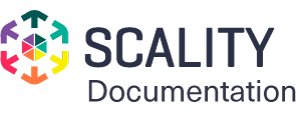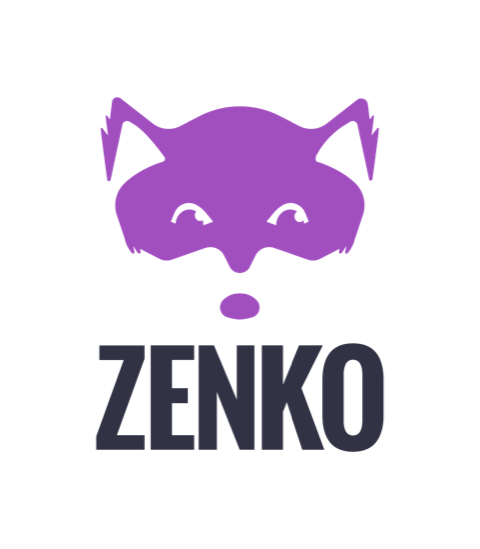create-access-key¶
Creates a new secret access key and corresponding access key ID for the
specified user. The default status for new keys is Active.
If you do not specify a user name, the user name is determined implicitly based on the access key ID signing the request. This operation works for access keys under the Zenko account. Consequently, you can use this operation to manage Zenko account root user credentials. This is true even if the account has no associated users.
For information about limits on the number of keys you can create, see Limitations on IAM Entities in the IAM User Guide .
Warning
To ensure account security, the secret access key is accessible only during key and user creation. You must save the key (for example, in a text file) if to access it again. If you lose a secret key, you can delete the access keys for the associated user and create new keys.
See also: CreateAccessKey for documentation on the associated API.
Synopsis¶
create-access-key
[--user-name <value>]
[--cli-input-json <value>]
[--generate-cli-skeleton <value>]
Options¶
--user-name (string)
The name of the IAM user the new key will belong to.
This parameter allows a string of characters consisting of upper and lowercase alphanumeric characters with no spaces. You can also include any of the following characters: “_”, “+”, “=”, “,”, “.”, “@”, and “-“.
--cli-input-json (string)
Performs service operation based on the JSON string provided. If other arguments are provided on the command line, the CLI values overrides the JSON-provided values. You cannot pass arbitrary binary values using a JSON-provided value as the string will be taken literally.
Examples¶
Note
If the user-name option is not specified, the user name is determined based
on the AccessKeyId used to sign the request.
To create an access key
The following create-access-key command creates an access key (access key ID
and secret access key) for the user named Bob
aws iam create-access-key --user-name Bob
Output:
{
"AccessKey": {
"UserName": "Bob",
"Status": "Active",
"CreateDate": "2015-03-09T18:39:23.411Z",
"SecretAccessKey": "wJalrXUtnFEMI/K7MDENG/bPxRfiCYzEXAMPLEKEY",
"AccessKeyId": "AKIAIOSFODNN7EXAMPLE"
}
}
Store the secret access key securely. If you lose it, it cannot be recovered, and you must create a new access key.
Output¶
AccessKey -> (structure)
A structure with details about the access key.
UserName -> (string)
The name of the user the access key is associated with.
AccessKeyId -> (string)
The ID for this access key.
Status -> (string)
The access key’s status.Activemeans the key is valid for API calls. AnInactivekey status means the key is not.
SecretAccessKey -> (string)
The secret key used to sign requests.
CreateDate -> (timestamp)
The date the access key was created.