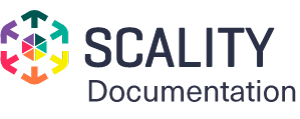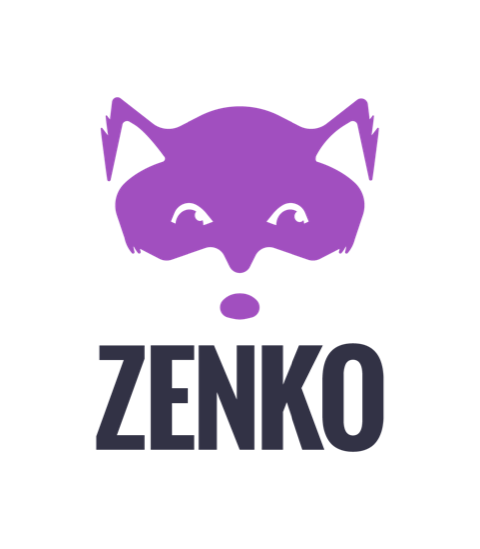Edit a Storage Location¶
Editing a storage location follows the same basic flow as adding a storage location.
To edit a storage location:
From the Accounts view, select an account name to expose account information.
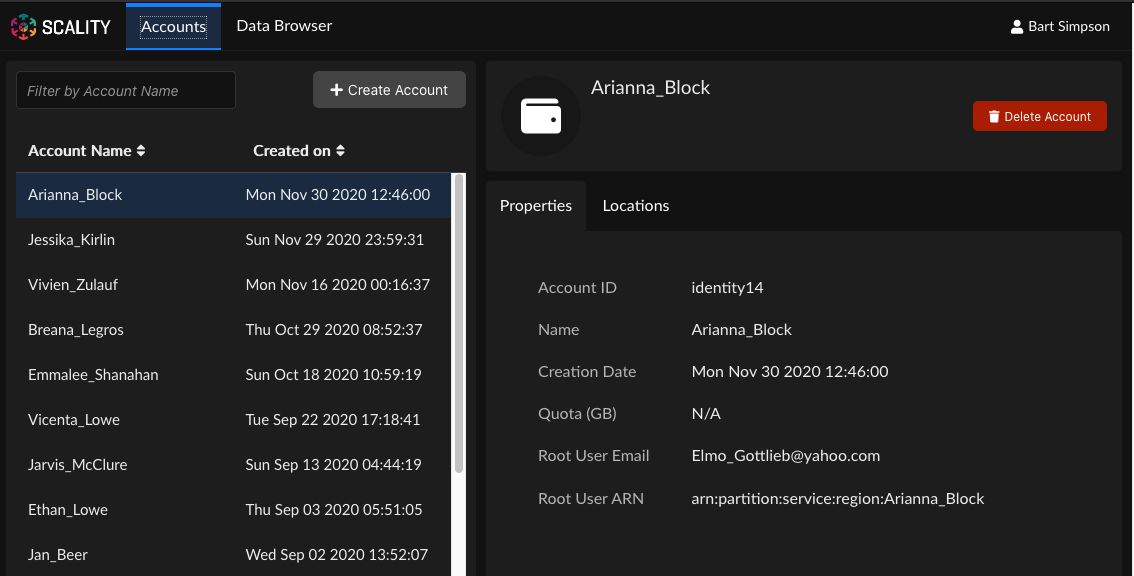
Tip
If there are many accounts, you can use the field marked Filter by Account Name to reduce the number of visible accounts to a manageable level.
Click the Locations tab to expose existing storage locations.
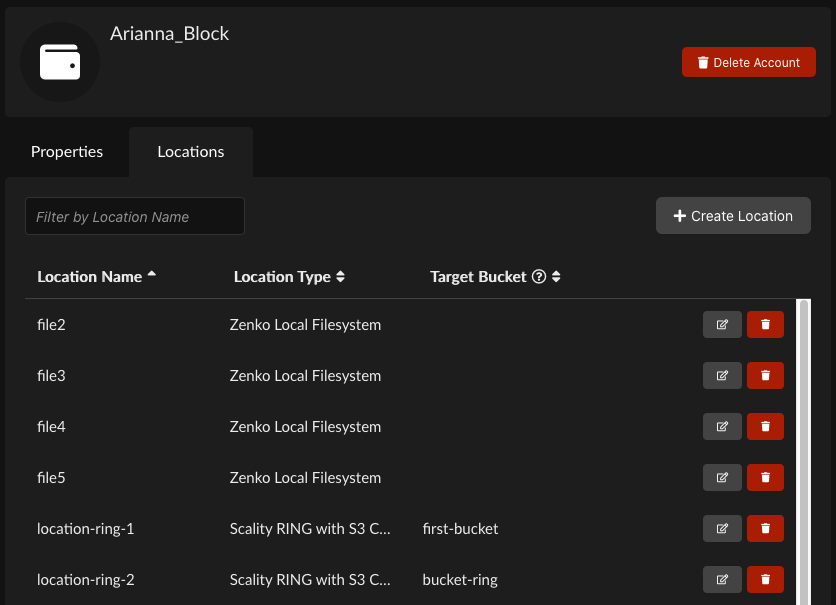
Find the storage location you will edit.
Tip
If there are many locations, you can use the field marked Filter by Location Name to reduce the number of visible accounts to a manageable level.
Click the Edit icon.

The Edit Storage Location window displays. You cannot edit the location’s name or type. Depending on the location type, you can edit access and secret keys, the target bucket name, and the features and advanced options that are available. See Cloud Storage Locations for details.
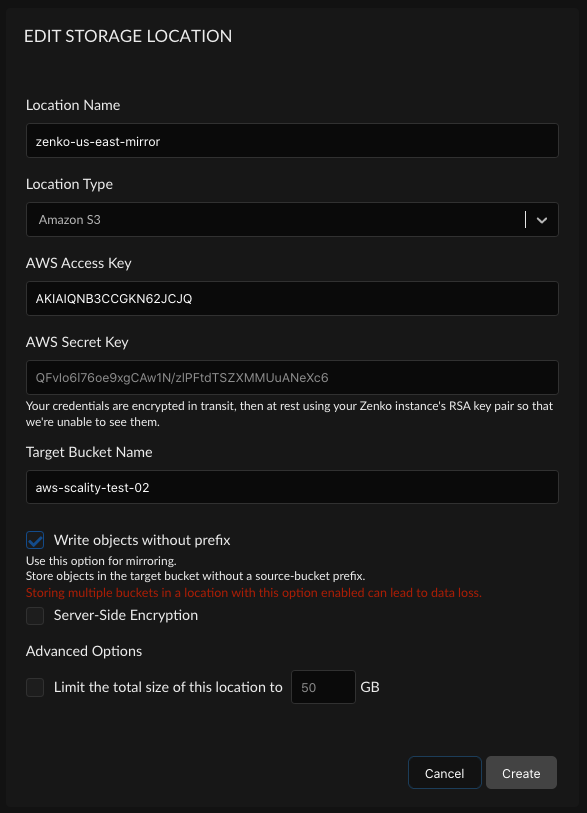
When you have made all necessary changes, click Create. You are returned to the Locations tab view.